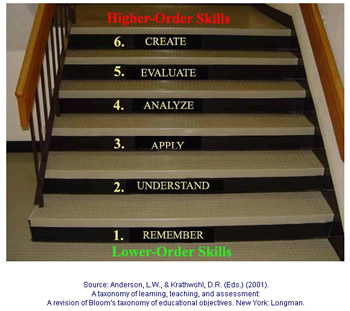Often students begin work on a project in class where they have access to Microsoft Word, Excel, and PowerPoint, but when they get home they are not able to continue their work because they don't have these programs on their personal computers.
Here are some
free solutions that will resolve that issue. You owe it to your students to make them aware of these alternatives.
Online Options
Google Docs. Google Docs offers word processing, spreadsheet, and presentation capabilities. It integrates with most other Google applications like
Blogger and
Gmail. I'm writing this Blogger post using Google Docs. MS Office documents (*.doc, *.xls, *.ppt) can be imported, as well as Rich Text (*.rtf), plain text (*.txt), and OpenDocument (*.odw, *.ods) and CSV formats. Documents edited and created in Google Docs can be saved and downloaded in MS Office formats as well as HTML and PDF. The appearance of the toolbars and the layout differ a bit from the usual office application appearance, but not so much that it's a problem to be productive quickly. In my opinion, Google Docs seems to be the fastest solution.
Zoho. A full range of office-type tools
come from Zoho. In addition to the usual word processor, spreadsheet, and presentation choices, there are tools for note-taking, group collaboration, databases, planner, and more. You can import the MS Office formats plus Open Document format, OpenOffice (*.sxi, *.sxw, *.sxw), CSV, and TSV. Documents can be exported in most of those formats as well as XML, HTML, and PDF. Word processor documents can be exported as MS Office 2007 documents (*.docx). It does not appear that presentations can be exported. I had some problems importing a presentation in PowerPoint format, but the same presentation imported perfectly in OpenDocument format. The toolbars and layout are very similar to the style of MS Office 2003 making the learning curve relatively soft. Zoho Writer documents can be saved and accessed offline using, ironically,
Google Gears. Google Docs has yet to implement this feature.
Desktop Options OpenOffice. OpenOffice is a powerful, full-featured,
open-source office productivity suite that includes word processor, spreadsheet, presentation, database, drawing, and equation tools. OpenOffice supports nearly all commonly used document formats including the OpenDocument formats and the new MS Office 2007 formats. Presentations can be exported as Flash video (*.swf) that can be viewed in most web browsers. The customizable interface is very much in the classic MS Office style making it easy to adapt to and use productively. One shortcoming is that in my use, it opens a bit slower than MS Office. OpenOffice comes in Windows, Mac, and Linux flavors.
NeoOffice is a version of OpenOffice designed specifically for the Mac.
AbiWord. If you want nothing more than a word processor,
AbiWord may be for you. AbiWord is an open-source word processor similar to MS Word both in function and appearance though the icons are much bigger. Most of the common word processor functions are included. It is faster to open and uses less memory than either MS Word or OpenOffice Writer. The document format support is more limited than most of the other solutions.
Hybrid Option. ThinkFree Office. The best of both worlds is what
ThinkFree Office tries to deliver with
both an online and a desktop suite that sync together. There are word processor, spreadsheet, and presentation tools. It has the look and feel of the MS Office suite. It can be used only as an online application or only as a desktop application. The
Java-based desktop version requires a small download and installation to your hard drive. Of all the choices presented here, this is the slowest based on my experience. ThinkFree supports the following file formats: MS Word, RTF, Adobe's SVG, plain text, PDF, Excel formats, as well as XML, HTML, CSV (Comma Separated Values), and PowerPoint formats.

This is
not an exhaustive list of the free alternatives to Microsoft Office. I have used all of these to some extent. Depending on your specific needs, one or more of the above solutions will probably work for you. Try them out, they're
FREE!






 You can create your own newspaper article with the Newspaper Clipping Generator. I learned about this from an April 18th Techlearning article.
You can create your own newspaper article with the Newspaper Clipping Generator. I learned about this from an April 18th Techlearning article.


 Lucie deLabruere of Infinite Thinking Machine posts these nuts-and-bolts tips for teachers getting started in the 21st century classroom.
Lucie deLabruere of Infinite Thinking Machine posts these nuts-and-bolts tips for teachers getting started in the 21st century classroom.