"Much of teaching is about helping students master new knowledge and skills and then helping students not to forget what they have learned."Organizing Instruction and Study to Improve Student Learning—A Practice Guide from the National Center for Educational Research at the U.S. Department of Education provides a paradigm for accomplishing this objective.
Practice guides differ from most research reports in three important ways. First is that a practice guide includes a list of actionable distinct recommendations. Second is together those recommendations are intended to be a systematic approach to a many-sided problem. Third, each recommendation is definitively categorized by the level of supporting evidence (e.g., strong, moderate and low).
The recommendations in this practice guide show a consensus on some of the most important tangible and material principles to emerge from research on learning and memory.
The seven recommendations -
- Space learning over time
- Interleave worked example solutions with problem-solving exercises
- Combine graphics with verbal descriptions
- Connect and integrate abstract and concrete representations of concepts
- Use quizzing to promote learning
- Help students allocate study time efficiently
- Help students build explanations by asking and answering deep questions
Each recommendation is accompanied by specific suggestions for implementation as well as potential roadblocks to success and possible solutions.
View or download the full practice guide in PDF format
Sources:
Freitas, D., & Buckenmeyer, J. (Dec 1, 2008) Aligning Research with Classroom Practice: Internet, Student
Achievement and Cell Phones. Retrieved Dec 1, 2008, from http://www.techlearning.com/showArticle.php?articleID=196605568&page=1

![Reblog this post [with Zemanta]](http://img.zemanta.com/reblog_e.png?x-id=bb60198c-65e0-4e2e-ada9-2c9551d65e7c)
![Reblog this post [with Zemanta]](http://img.zemanta.com/reblog_e.png?x-id=19902464-6558-47c5-8278-6c60b94bda09)


![Reblog this post [with Zemanta]](http://img.zemanta.com/reblog_e.png?x-id=f8497148-764d-46ff-9757-cbd866112618)
![Reblog this post [with Zemanta]](http://img.zemanta.com/reblog_e.png?x-id=ecde16f1-deff-456e-b814-a4a9218c04d1)

![Reblog this post [with Zemanta]](http://img.zemanta.com/reblog_e.png?x-id=026e901b-eeed-4a81-90f6-7c328be6935a)
![Reblog this post [with Zemanta]](http://img.zemanta.com/reblog_e.png?x-id=1c33462e-d73a-4b1d-aed8-fe4355381415)
![Reblog this post [with Zemanta]](http://img.zemanta.com/reblog_e.png?x-id=e6fc4d5c-b4d1-49b8-be47-8f373c09b4e7)

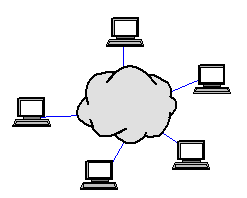
![Reblog this post [with Zemanta]](http://img.zemanta.com/reblog_e.png?x-id=44dfb0ae-c78e-4f90-9a37-b3c5b38bcfa8)
![Reblog this post [with Zemanta]](http://img.zemanta.com/reblog_e.png?x-id=77c0be22-1add-4ef5-a26e-d41ff375aa53)

![Reblog this post [with Zemanta]](http://img.zemanta.com/reblog_e.png?x-id=50e3b982-fb47-471f-99b8-e17da0c53425)

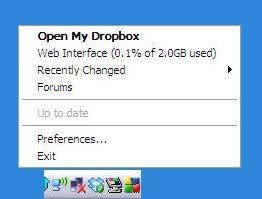
![Reblog this post [with Zemanta]](http://img.zemanta.com/reblog_e.png?x-id=306bfb51-9526-45fb-8c7c-a0f9125a9cba)

![Reblog this post [with Zemanta]](http://img.zemanta.com/reblog_e.png?x-id=da59a5db-96d4-4354-ae39-666093e2fc0b)
![Reblog this post [with Zemanta]](http://img.zemanta.com/reblog_e.png?x-id=457b9fa5-cc18-44d2-9715-cd896a647640)

![Reblog this post [with Zemanta]](http://img.zemanta.com/reblog_e.png?x-id=4738de2c-1594-472a-84b0-a47e31d0526f)


![Reblog this post [with Zemanta]](http://img.zemanta.com/reblog_e.png?x-id=c5100b1a-75f6-41fd-ae4d-8332ee625a54)














